Recreate user profile is helpful in resolving number of software-related issues in Windows operating systems. If you are facing an issue in installing or uninstalling software recreate your user profile is the sure shot solution, after you have tried everything to resolve it but could not resolve it. Ensure you do not perform these steps in a brand-new windows machine.
- Login your Windows computer as administrator account.
- Open My computer or This PC >> C Drive >> Users >>
- Right-click on impacted user profile as shown in figure below. Note: In your computer, this profile name will be named as your login ID and not HP, as shown in the image below, as this is for illustration.
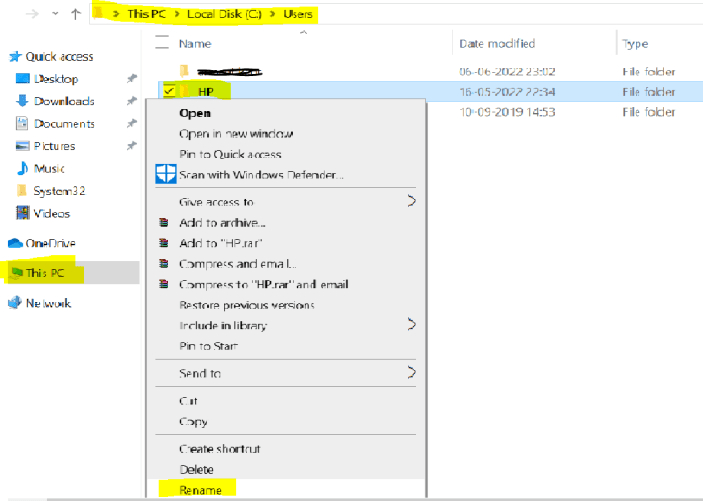
- After you right-click on it select Rename.
- Name user profile as Profilename.old, then save it >> HP.old as illustrated in image below. Note: HP is profile name which is already there I only have to add .(dot) old as in image below.

- After you have performed above steps, open Windows Registry Editor by typing regedit.msc in search >> Run as Administrator
- Navigate to HKEY_LOCAL_MACHINE >> SOFTWARE >> Microsoft >> Windows NT >> Current Version >> Profile List as show in figure below.

- Now look out for impacted user profile name under ProfileList by selecting one by one then look out for profile name on right hand side next to ProfileImagePath as show in image above.
- Once you have spotted the exact profile then right click on Profile folder and select Delete under ProfileList as shown in image above.
- Once you have successfully deleted the profile >> restart computer and login back with you credentials >> login may take a while to setup new profile.
Click here to browse more.

